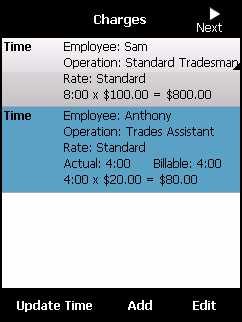
When you have finished the job post-checks, Micronet displays the Charges screen. This screen displays the labour charges it has calculated for the job according to the operation, rate and actual hours spent on the job. You can add further labour charges, edit the labour charges for the job, or delete a labour charge. You can also add freight and delivery charges for the job, and update the time if the job is taking longer than expected.
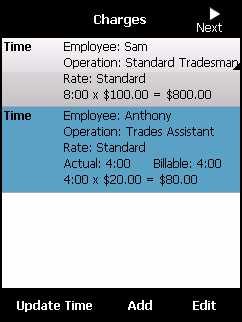
To view or maintain the job charges:
Refer to "Job Post-Checks".
Micronet displays the Charges screen.
Micronet asks you to confirm that you have completed all charges for the job.
If you have not accounted for the full amount of time that Micronet has calculated you have been on the job, it displays a message.
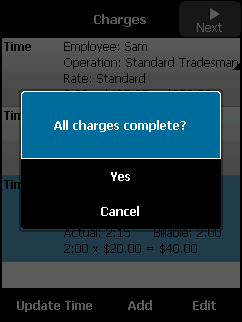
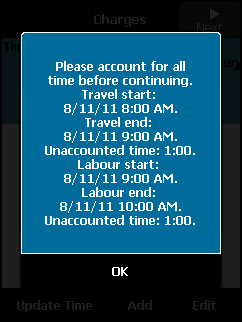
When you have accounted for the full amount of time you have been on the job, Micronet displays the Signature screen. For more information, refer to "Signature".